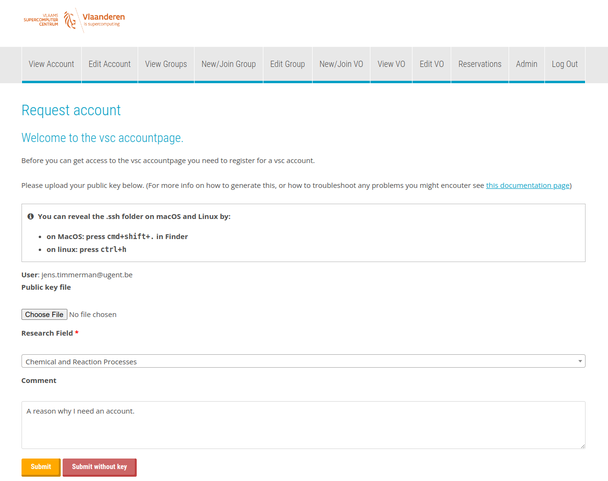Connecting to HPC-UGent
In order to connect to HPC-UGent infrastructure, you need to set up a VSC-id.
How do I request a VSC account?
- Navigate to the VSC accountpage: https://account.vscentrum.be
-
Accept the certificate
-
Choose 'UGent' as Home Institution
-
Login, either using
-
your UGent account credentials
- your 'welkom' account credentials (for industry and other research institutes)
-
- Complete the request form
- Select a Research Field from the pull-down menu
- Optional: upload your public SSH key by selecting the key file via the Browse button if you intend to connect with an SSH client
- A public SSH key is only required if you want access the HPC-UGent and VSC infrastructure via an SSH client
- Without an SSH key, you will only be able to use the (powerful and user friendly) HPC-UGent web portal at https://login.hpc.ugent.be
- Click "
Submit" or "Submit without key" to create the VSC account request- If you use "
Submit without key", a popup warning will be shown where you need to confirm that you are willingly not providing a public SSH key
- If you use "
-
Shortly after submitting the form, you will receive an e-mail
-
Click on the link in the e-mail to confirm your VSC account request
-
You will receive another e-mail once your request is processed and your VSC account is created
-
- Connect with your new VSC account via the (powerful and user friendly) HPC-UGent web portal at https://login.hpc.ugent.be
- Optional: connect with your VSC account using an SSH client (PuTTy on Windows, ssh command on Linux / macOS)
- Note that this requires that your SSH public key is registered in your VSC account
These steps are also described in Chapter 2 of the HPC-UGent tutorial.
How to create a public/private ssh keypair?
If you would like to access the HPC-UGent infrastructure via an SSH client, you must have an SSH public key registered in your VSC account.
Note that this is optional and you can always decide at a later stage to upload an SSH key in the VSC account page (via "Edit Account").
You can generate the public SSH key as part of a unique public/private key pair. Here is step-by-step information on how to do that:
Windows
- Download the complete PuTTY package (free of charge) and install the package
- Start the PuTTYgen Key Generator
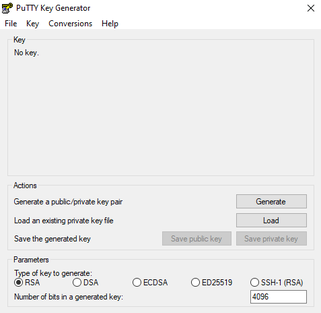
- Choose 'RSA' in the Parameters section at the bottom and keep the number to
4096 - Click 'Generate' and move the mouse cursor over the PuTTYgen window to generate random data
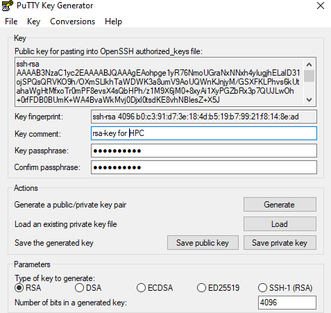
- Once the keypair is generated, set properties:
- Key comment - Fill in this field to make your keypair easier to identify later on. Choose for instance '
your_name@computername'. - Key passphrase - Choose a passphrase to protect your private key against unauthorized use.
- Key comment - Fill in this field to make your keypair easier to identify later on. Choose for instance '
- Save both public and private ssh keys on your personal computer. We recommend using the names
id_rsa.pubfor the public keyid_rsa.ppkfor the private key
Linux / macOS
- Open a Terminal
- Enter the command
ssh-keygen -t rsa -b 4096
user@host:~> ssh-keygen -t rsa -b 4096
Generating public/private rsa key pair.
Enter file in which to save the key ({HOMEDIR}/.ssh/id_rsa):
Enter passphrase (empty for no passphrase): ********
Enter same passphrase again: ********
Two files are generated in the $HOME/.ssh directory (by default):
- private key:
id_rsa - public key:
id_rsa.pub
These steps are also described in Chapter 2 of the HPC-UGent tutorial.
How to connect to the HPC infrastructure?
The way in which to connect with the HPC-UGent infrastructure depends on your OS.
Consult Chapter 3 of the HPC-UGent tutorial for a full description.